“YOU ARE NOT A VICTIM FOR SHARING YOUR STORY! YOU ARE A SURVIVOR SETTING THE WORLD ON FIRE WITH YOUR TRUTH, AND YOU NEVER KNOW WHO NEEDS YOUR LIGHT, WARMTH AND RAGING COURAGE” Alex Elle
When you join WeHeal, you will be able to tell your story in the “Profile Description” area, and you can also post your story in any community that you join. By sharing your story, especially focusing on how you researched your treatment options, why you made the decisions you have made along the way, and which treatments worked well and which didn’t, you will empower others with your experience and help them make more educated decisions themselves. Sharing is what CrowdHealing is all about! “Alone, we struggle! Together, we heal!” Eric Drew
Once you have signed up and logged in from your confirmation email, please search and join any WeHeal Communities that are relevant to you or people you know. Now you are ready to share information, ask questions, and network with others who are fighting the same fights you are and begin to build a robust community of advocates!
WeHeal respects your privacy and will not share your personal information with any other organization or person. When you join, you can choose to use an alias as your “Profile Name”, and people will know only by that name on the WeHeal site if you want to keep your identity private.
Already logged in ? Visit the WeHeal Welcome Community which you are automatically a member of, and say “Hi” to Eric Drew and the WeHeal Team!
To add your story after you have already joined WeHeal?
To Share your story once logged in, click on your name on top right, go to “profile” the “edit”, and fill in the profile description with as long of a story as you like. Note that when you are joining, you can put “Coming Soon” in this area and complete or edit your story after registration.
Let’s Get Started !
Joining WeHeal is free. It means you have created an account so you can log in. Before you start the process, let’s discuss the information you will provide and how it’s used on the site.
| First Name | Confidential, not displayed on WeHeal |
| Last Name | Confidential, not displayed on WeHeal |
| Street Address | Confidential, not displayed on WeHeal |
| City, State, Zip Code | Confidential, not displayed on WeHeal |
| Phone Number | Confidential, not displayed on WeHeal |
| Profile Name | This name is visible on WeHeal, so do not use your real name if you want to keep your identity private |
| Profile Description | This is a public field and available to everyone |
| Username | Used to log-in to WeHeal, used in functions showing which users are online. Do not use your “real name” if you want to be anonymous |
| email address | Confidential, not displayed on WeHeal |
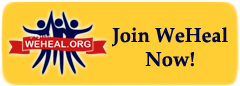 To Join Weheal, press the yellow join button on the left. After you complete the process to create your account and join WeHeal, a confirmation email will be sent to the email address you entered during the sign-up process. Follow the directions in the email to confirm. Make sure you noted your “password” when you created your account. You will need this information to sign-in to WeHeal in the future.
To Join Weheal, press the yellow join button on the left. After you complete the process to create your account and join WeHeal, a confirmation email will be sent to the email address you entered during the sign-up process. Follow the directions in the email to confirm. Make sure you noted your “password” when you created your account. You will need this information to sign-in to WeHeal in the future.
Ready to log in for the first time ?
Log-in to WeHeal
To log in to WeHeal, look at the top right corner of your screen for the text entry boxes for you to enter your user name and password. After you enter your information, click on the red button that says “Log-in”. That was easy !
When you are logged-in, you can Join Communities, edit your account profile, and network with others on WeHeal.
Let’s Join a Weheal Community right now
Join a Community and Start Contributing
Look at the navigation bar that runs across the bottom of the header. If you move your mouse over “WeHeal Communities” a sub-menu will pop-up. Simply select the “WeHeal Community Index” on that sub menu.
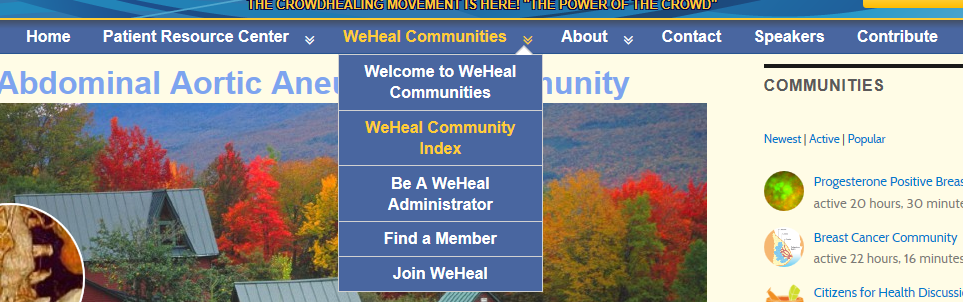
When you go to the Community Index Page you will see a large number of Communities. Pick a Community to visit by clicking on the name in the index.
Now you are on a Community Page. If you are logged in, you will see a button under the picture for the group that says, “Join Community”. Click that button.
Scroll down and you will see a message that you have joined the community and an invitation for you to post a comment, post information or ask question.
Want to send invitations to your friends ?
How to Send Invitations to Others

Now that you are a member of the community, you can see all of the activity. If you want to invite a friend, click on the “members” tab, and a list of the members of the Community will come up. Then you can select who to invite to join to the community.
Note that to invite a friend, your friend must be logged-in and a member of the community.