Watch our quick start video to the left, and learn how to log-in, join communities, and get support!
Below are instructions on using the WeHeal website for your reference.
Step 1: Registration & Login
Registering
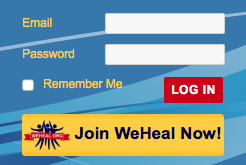
For first-time visitors, you will need to register and become a WeHeal user before accessing the rest our website. It’s a simple, two-click process to join. (NOTE: If you are already a member, proceed below to “Logging In”)
In the upper right corner of our homepage, you will see a login box with a “Join WeHeal Now!” button directly below.
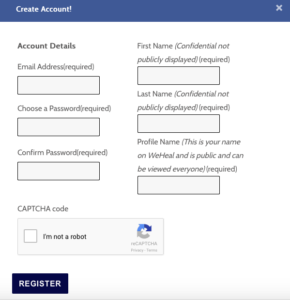
Click on the yellow button and a pop-up “Create Account!” box will appear. Our registration requires your email address, first and last name, a profile name, and a password.
Once you have filled in all required boxes with your information, click the checkmark box next to “I’m not a robot” (a security measure) and click the “Register” button.
You are now a WeHeal user!
Logging In
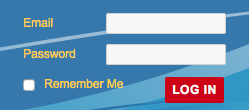
For returning WeHeal users, logging in is a quick, one-click process. In the upper right-hand corner of our homepage, you will find the login box.
Enter your email and password in the corresponding boxes and click the red “Log In” button.
You are now logged in!
Step 2: Finding and Joining Communities
What Are Communities?
On WeHeal, we have over 500 communities dedicated to specific diseases and health and wellness topics. Our communities are a social platform that allow you to ask questions connect with others who are involved in treating or are afflicted by the same disease as yourself.
You can use WeHeal communities to share strategies, remedies, treatments, or just seek support or ask questions. Once you have joined a community, you can post questions or links, talk to other members, and set whatever notification schedule you want, if any, from that community.
Community Index
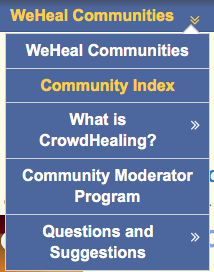
To locate the Community Index, hover your mouse over the “WeHeal Communities” menu off of our main navigation bar.
Once the menu drops down, click on “Community Index” and you will be taken to the Community Index where you can find communities listed from A-Z you may join or learn more about.
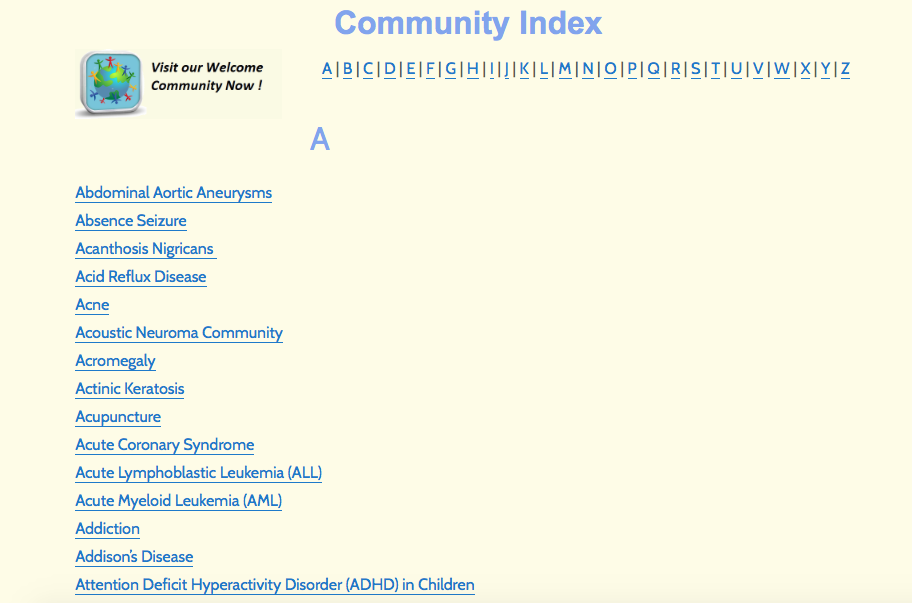
Joining a Community
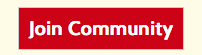
To join a community, simply click on the disease or topic you are interested in from the Community Index. Once you are on your desired community page, click the red “Join Community” button near the top of the page.
(NOTE: You must join a community before being able to post on its page)
Once you have joined a community, you will see a green notification letting you know you are now a member of that community.

As a member of a community, you can now create and share posts, interact with other users of the same community, and receive email notifications from your community.
Community Email Options
![]()
Once you are a member of a community, you will automatically be set to receive all email notifications from your community.
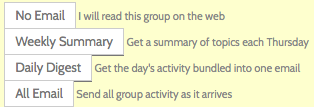
If you would like to change this, click the “change” button next to “Your email status is” and you can choose between a variety of email options.
“No Email” = You will receive no email notifications and only be able to view community news and information on our website.
“Weekly Summary” = You will receive a weekly email every Thursday with a summary of topics covered in your community.
“Daily Digest” = You will receive one email a day with a summary of your community’s daily activity.
“All Email” = You will receive all email notifications from your community as interactions occur on our website.
Posting in a Community
To post in a community, locate the post box at the top of your community page. There is a entry box for text and an entry box for internet links if you would like to include links to other website pages.
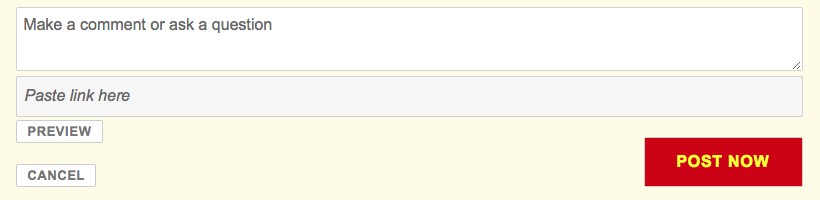
To make a post, simply click inside the entry box and type out your post. Once you are finished, click the red “Post Now” button.
After your post has been published, you may view it below the post box on your community newsfeed.
Leaving a Community
If you are no longer interested in a disease or topic, you may choose to leave the community.
![]()
Once you leave a community, you will not be able to post or interact with users in the community you are leaving.
To leave a community, click the grey “Leave Community” button located near the top of your community page.
(NOTE: You may re-join and leave communities as many times as you please)
Step 3: Information Pages
What Are Information Pages?
Just like WeHeal communities, we have over 500 corresponding information pages about diseases and health and wellness topics. Our information pages give users a quick introduction to the topic and provide other informational resources.
Every information page provides links to outside information references such as Mayo Clinic, WebMD, and Wikipedia. They also include links to related clinical trial and organization websites.
Information Page Index
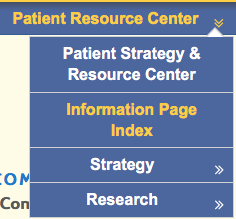
To locate the Information Page Index, hover your mouse over the “Patient Resource Center” menu off of our main navigation bar.
Once the menu drops down, click on “Information Page Index” and you will be taken to the Information Page Index where you can find information pages listed A-Z that correspond with our communities.
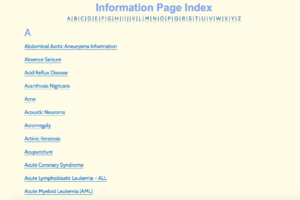
Link Back to Community Page
At the top of every information page, there is a link that will return you to its corresponding community page.
![]()
If you would like to return to a community page, locate the blue “Please Visit and Join the WeHeal Community” link at the top of the information page and click on it.
Step 4: Questions & Suggestions
Questions
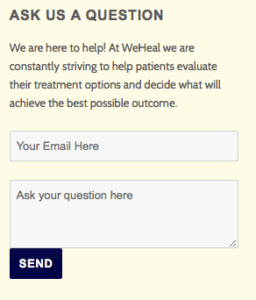
If you have any other questions about WeHeal, you can ask us at anytime.
We have many “Ask Us A Question” entry boxes in sidebars throughout the site. If there is one on your current page, fill out your email and question and click the “Send” button.
Otherwise, you may ask us a question in our “FAQ – Questions & Suggestions” community.
To locate the “FAQ -Questions & Suggestions” community, hover your mouse over the “WeHeal Communities” menu off of our main navigation bar.
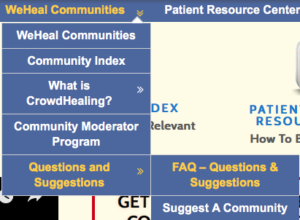
Once the menu drops down, hover your mouse over “Questions and Suggestions” and click on “FAQ- Questions & Suggestions.”
You will then be taken to the “FAQ – Questions & Suggestions” community page.
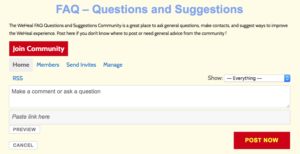
First, you must join the community by clicking the red “Join Community” button. If you would like to post a question or suggest a new community, click inside the post entry box, type your post and click the red “Post Now” button.
Suggesting a New Community
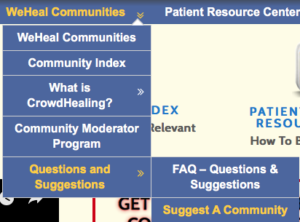
If you have joined WeHeal and can’t find a community or information page for your disease or topic, feel free to let us know!
We are always adding new communities and information pages to WeHeal and want every user to feel included.
If you have an idea for a new community and information page, you can submit it to us on our “Suggest A Community” page.
To locate the “Suggest A Community” page, hover your mouse over the “WeHeal Communities” menu off of our main navigation bar.
Once the menu drops down, hover your mouse over “Questions and Suggestions” and click on “Suggest A Community.”
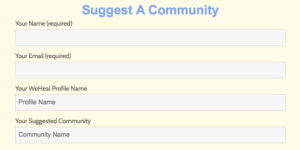
You will be taken to a page where you will fill out a form with your user information and suggested community information.
Once you have completed the form, click the “Submit” button and we will address your submission shortly.